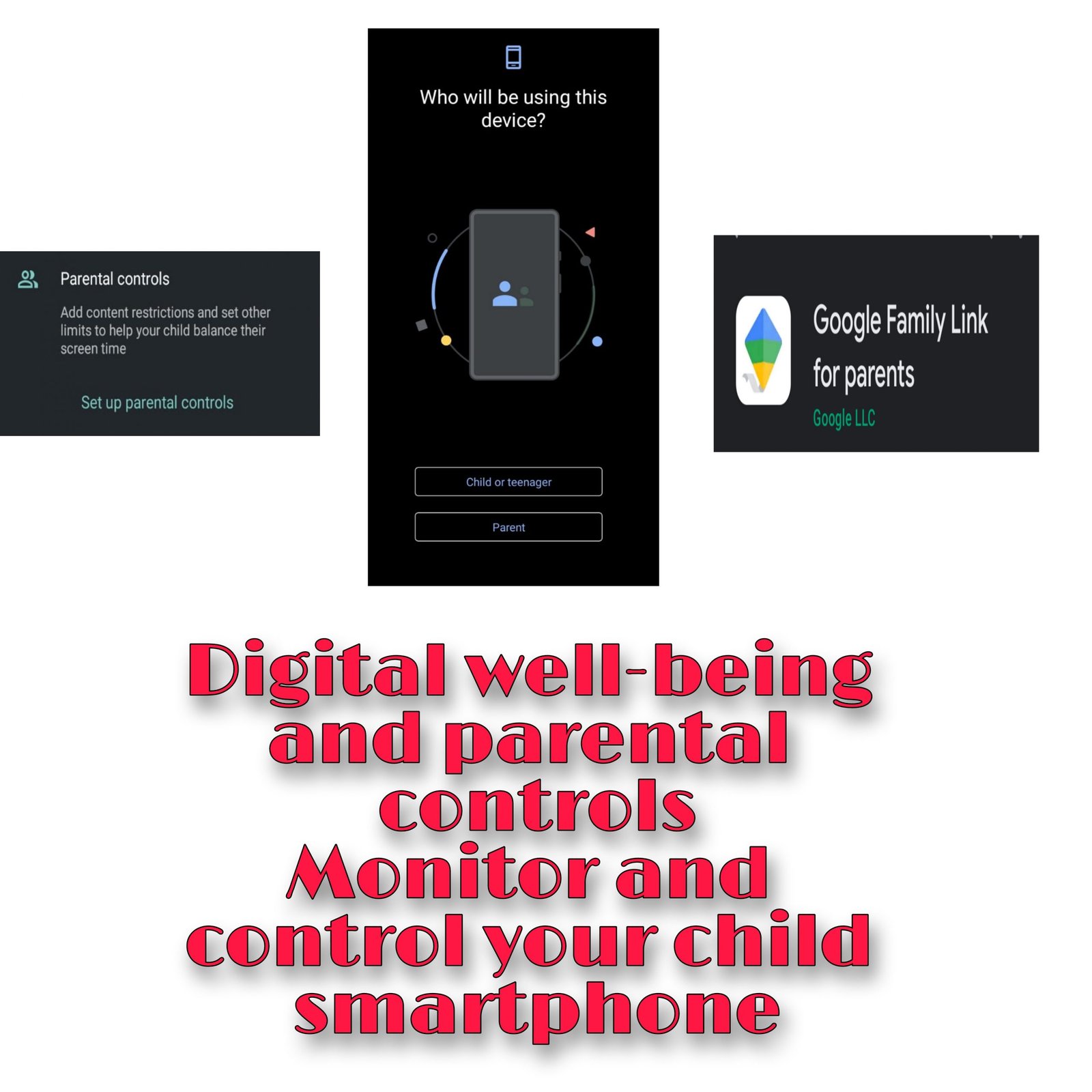Digital wellbeing and parental controls-Monitor and control your children’s smartphones
Digital wellbeing is the most amazing feature of android which helps to monitor screen time,bedtime,focus mode and parental controls.This article is about how to control your children’s smartphone through digital wellbeing and parental controls.
Digital wellbeing is the system default in every android smartphone,we use it in many ways.
The Smartphone world has emerged a lot.Nowadays smartphones have become essential for all including children because of online classes.
We usually get busy with our work and cannot control and monitor what our children are doing with their smartphones.If any negative use of smartphone becomes a habit it is very hard to control it,so monitor your children’s smartphones in this way.
How to control your children’s smartphone through digital wellbeing and parental controls?
This is a very simple process which is to connect your children’s smartphone through your smartphone via parental controls.
This gives you all the control over your children’s smartphone activity
You can monitor their-
- Screen time
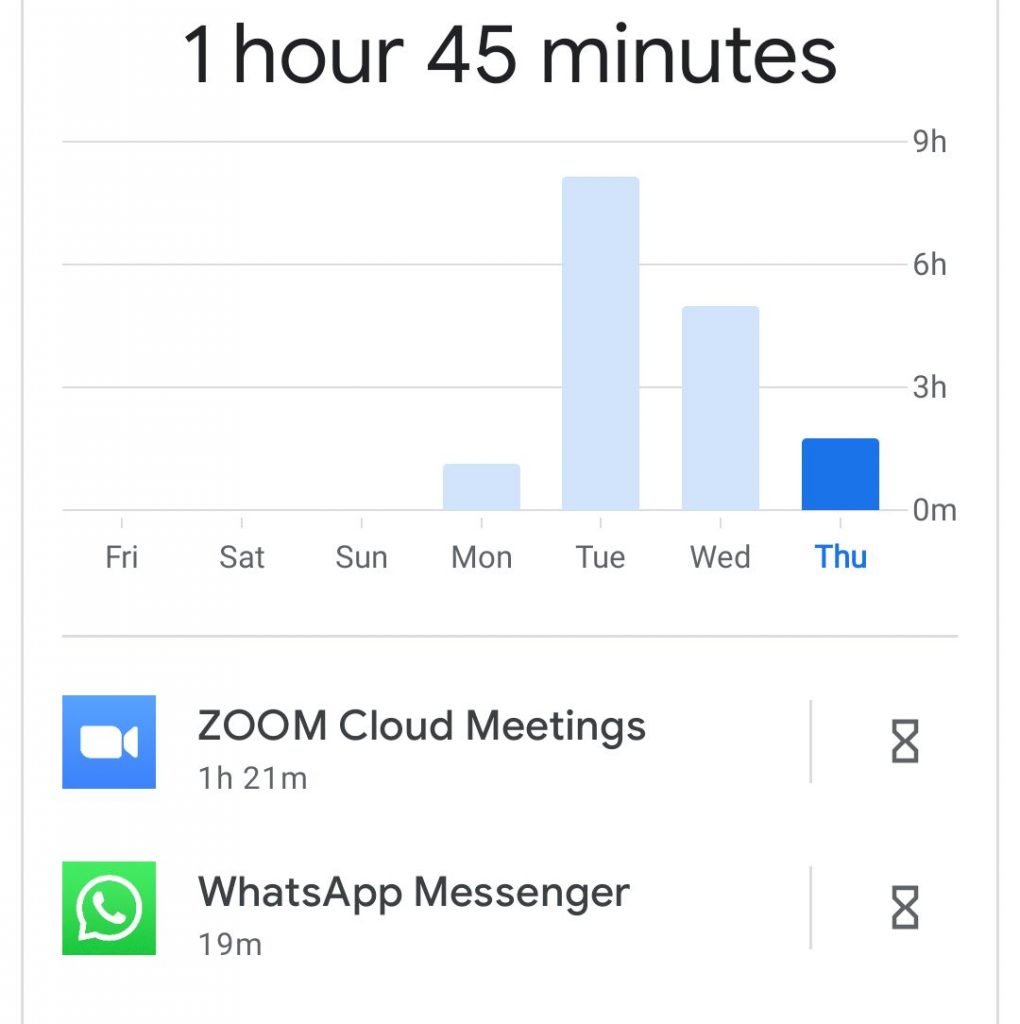
- Location
- App installs
- Battery percentage
And control their-
- Apps
- Screen time(i.e you can adjust and set time limit to apps)
- Block unwanted apps
- Restrict unsafe browsing
- Disable distractive content from youtube
- User control
- Block installation of apps from unknown sources
- Developer options
- App permissions
Steps to setup parental controls
Follow these steps to setup digital wellbeing and parental controls.
- Open settings and navigate to digital wellbeing and parental controls
- Then tap on setup parental controls
- It will ask-who will be using this device
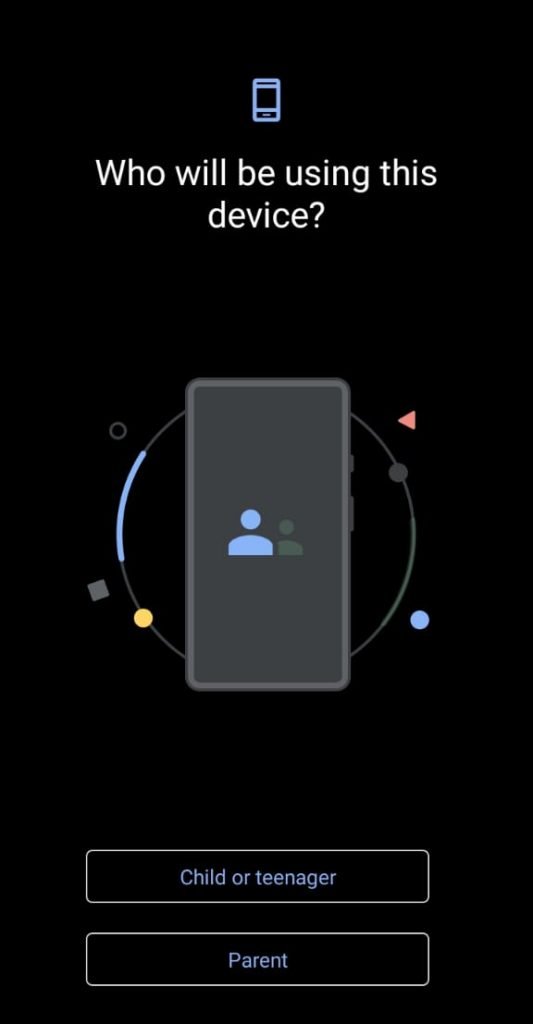
- Tap on child or teenager
- Now link your child’s gmail account to your gmail account
- Select your child’s account and enter your gmail account
- Then enter your child’s gmail password and continue
- Now install family link app on your smartphone
- There it will show your child’s smartphone data
Note:if you have 2 or more gmail accounts on your smartphone then select the gmail you’ve entered for parental controls at top right corner.
You can also add parental controls in two smartphones by adding your child’s gmail.
This is the process to set up parental controls on your children’s smartphones to control and monitor their smartphone activity.
Disclaimer-This article is to encourage fair usage of smartphones among kids in presence of their parents guidance and control.
We are not trying or forcing any negative impact on children.Read our policy pages.