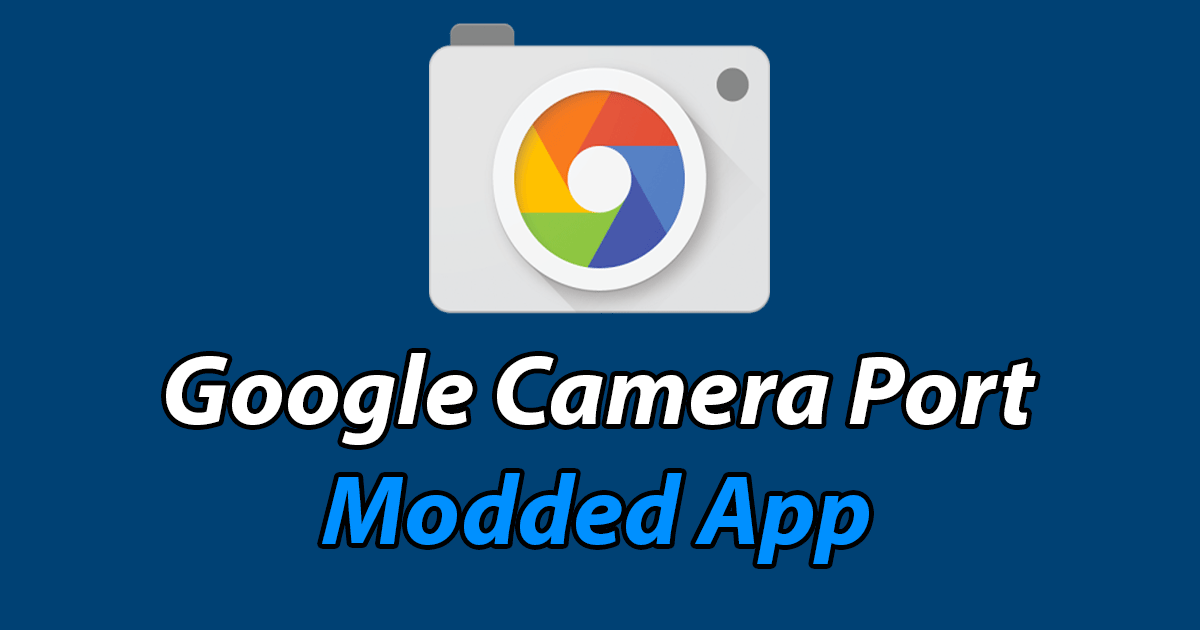Gcam:Best gcam for Oneplus Nord CE(5G)
On June 16 2021 Oneplus nord CE(5G) went live for sale.This second guy of the nord series is a decent choice to grab.This article is about the best gcam for Oneplus Nord CE(5G).
Every smartphone user needs a great camera to capture their wonderful memories.I use gcam to capture stunning photos,gcam is dedicated to pixel devices but we can install gcam apk.
Gcam for Oneplus nord CE(5G) is here.The triple camera system with oneplus stock camera doesn’t give you the best captures until you install gcam.You can install gcam on your oneplus nord ce(5g) and enjoy all the features of gcam.
Camera2API for oneplus nord CE(5G):These days every smartphone comes with pre-enabled camera2API to support gcam or any other third party camera applications.It has level 3 camera2API which supports maximum features of gcam.
Gcam for Oneplus Nord CE(5G)-
Table of Contents
Gcam captures stunning photos with computational photography that is why pixel is the no.1 camera smartphone.Download gcam for your oneplus nord ce(5g) from the links given below.There are 2 versions available for download.
Download version 7-Download
Download version 8-Download
Working features for version 7-All features are working, no issues detected.
New features in version 8-
- New UI
- Automatic night sight
- Portrait nightsight
- Video stabilization modes
- Audio zoom
- Timelapse for astrophotography(from version-8.2)
Working features for version 8-All features are working.
How to install gcam on Oneplus Nord CE(5G)?
Here are the steps to install gcam on your Oneplus Nord CE(5G)-
- Download the gcam from the links given in this article
- Enable install from unknown sources in your settings or enable installing apps through your browser.
- Install gcam and give the necessary permissions
Now you have the best camera application on your Oneplus nord ce(5g)
Best Settings of gcam on Oneplus Nord CE(5G)
Navigate to settings in gcam and enable advanced settings
For gcam version 7-enable advanced settings
- Enable use third party gallery
- Use instantaneous HDR or else you can enable HDR+ control use HDR+ for daylight conditions and for rich colors,for moving objects,pets,portraits use HDR+ enhanced
- Enable video stabilization and 4k recording
- Set astrophotography to auto
Best settings for gcam version 8 on Oneplus Nord CE(5G)
- Turn audio zoom on
- Enable use third party gallery
- Always enable google AWB
- Use instantaneous HDR or else you can enable HDR+ control use HDR+ for daylight conditions and for rich colors,for moving objects,pets,portraits use HDR+ enhanced
- Use video stabilization based on location(cinematic pan,standard,active,locked)
- Enable automatic nightsight and portrait nightsight
- In version 8.2(I’ll link it here when it is available)enable astrophotography time lapse.
Config files for gcam on Oneplus Nord CE(5G)
Config files are for better settings that are automatically selected for a particular device.It makes gcam better.There are different configs for gcam.
For version 7-Download
For version8-Download
How to use configs on gcam for oneplus nord ce(5g)
- In settings of gcam find config files option
- Open it and select save configs
- Now in the file manager goto configs folder and move the downloaded config file to that folder.
- Open gcam and double tap on the area beside the shutter, a pop up appears with configs,now select the config file and restore.
For version 8 create folder name with gcam file name(MGC_8.1.101_A9_GV1d_MGC) in the download folder
Move the downloaded config file to that folder
Open gcam and double tap on the area beside the shutter, a pop up appears with configs,now select the config file and restore.
Now reopen the gcam and tap the shutter to capture stunning photos.
Download and install the gcam on your oneplus nord ce(5G) from the links given in this article and improve camera performance of your oneplus nore ce with best settings and configs.