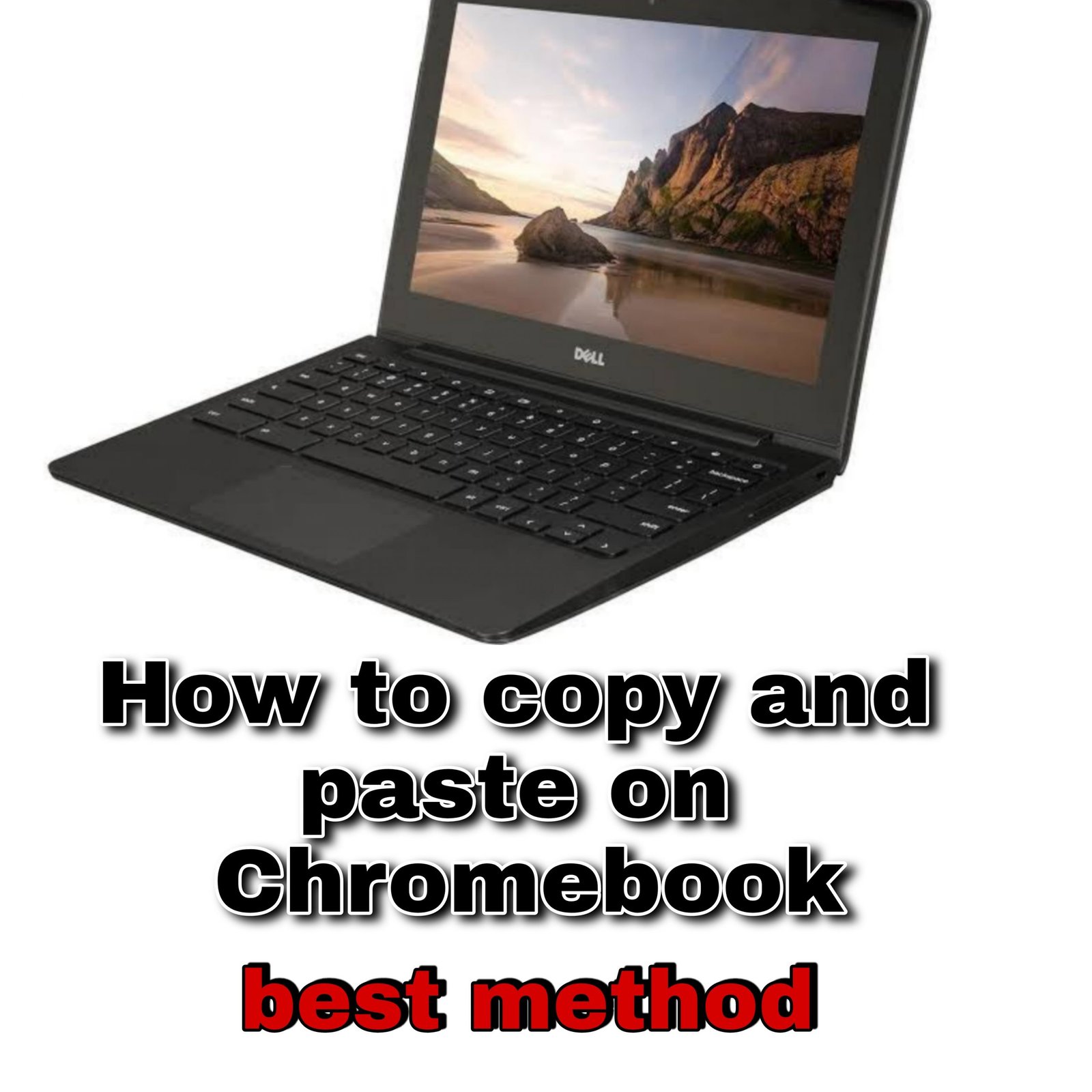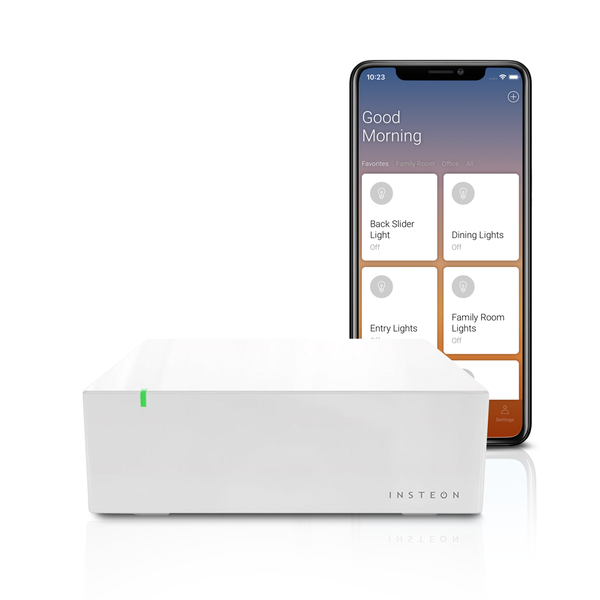How to copy and paste on chromebook(best methods ever)
Chromebooks are faster in performance,budget friendly with simple look and design.Chromebooks run on chrome os which is a bit different from windows.People who come to chromebook from windows will be a bit confused with chrome os.Every simple shortcuts differ from windows.This article is about how to copy and paste on chromebook(best methods ever).
Copy and paste is a simple daily task on pc that everyone uses but many people confuse about copy and paste on chromebook.
Here are 3 methods of how to copy and paste on chromebook.
Method 1
How to copy and paste on chromebook using keyboard-

Here is the method 1 i.e which is similar to windows method.If you want to copy and paste on chromebook using keyboard follow these steps-
- Select the text you want
- Press control(ctrl-located on bottom left of your keyboard) and ‘C’
- Then paste it on your destination folder or any… by pressing control(ctrl) and ‘V’
Every time you copy any text from website there are links formats and many,if you want to copy and paste only text from there then here is the procedure-
- Select the text
- Press Ctrl+C
- While pasting press ctrl+shift+v
So by following these methods now you can use the keyboard to copy and paste on chromebook.
Method 2
How to copy and paste on chromebook using trackpad

This is quite different from method 1 many users are not fond of keyboard some use trackpad so here is the method for how to copy and paste on chromebook using trackpad.Follow these steps-
- Choose the text and highlight it
- Move the cursor to the text and tap with 2 fingers
- Then select copy
- Now choose the destination you want to paste the text
- Tap on the trackpad and paste it by tapping 2 fingers on trackpad.
Method 3
How to copy and paste on chromebook using mouse

Many users prefer mouse rather than trackpad,so here is the method to how to copy and paste on chromebook using mouse.Follow these steps-
- Choose the text and highlight it
- Right click the mouse and select copy
- Now paste it by right click and select paste.
These are the 3 methods of how to copy and paste on a Chromebook using keyboard,mouse,trackpad.
In android there is an option called clipboard which saves all the selected text in it.Users can access them anytime in their keyboard(gboard)
In Chromebook there is an option similar to clipboard.Google added it recently which helps to see your last five copied texts,to use this feature follow these steps-
- Copy the text by using any one of these methods
- Also copy another text
- Now while you are ready to paste
- Press search and v
- You’ll see all the last five copied texts
- Select one and paste it.