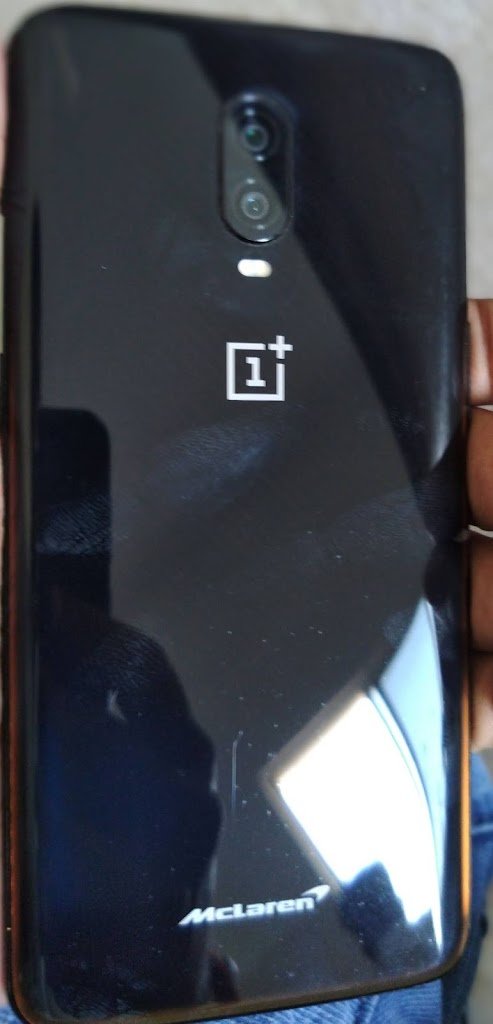Motorola one power is android one smartphone launched in 2018.
It still competes with the 2020 midrange phones in many aspects.
It is powered by Snapdragon 636soc and it provides a smoother stock android experience with some added moto gestures.
Gcam for motorola one power
Motorola one power has level-3 camers2API support so that helps to install google camera apk which enhances the camera performance.
Gcam 7.3 link-
This gcam works well on motorola one power and here are some HDR+ samples
This gcam makes every photo stunning.
Detailing and dynamic range is impressive.
Even potrait mode works well and edge detection is awesome when compared to stock camera potraits.
Here are some portrait samples
This gcam also has a very interesting feature that every stock camera lacks i.e
Night sight mode.
This mode works well in moto one power
It takes stunning photos in low light.
Here are some night sight samples
This gcam also have astrophotography mode but it doesn’t work on motorola one power.some gcam mods can force enable it but it doesn’t support minutes of exposure as gcam astrophotography needs 1-4minutes of exposure to take a shot and process it.The astrophotography mode in motorola one power takes only 15-25 seconds of exposure.
This version does not support astrophotography and here is the link for that-
This version supports astrophotography on moto one power exposure limited to 15-25seconds.
To shoot 25seconds exposure some settings should be done
set HDR+ frames to 27 i.e maximum
Set correction auto exposure to 64.
Then go to night sight mode and enable astrophotography mode,then click the shutter and it takes 26seconds to take the shot.
The above mentioned settings works only for night sight mode.For HDR in daytime settings to be changed to default.
Lets take a look at some shots
These are the photos taken in astrophotography mode of gcam-7.3.
Each photo took 26seconds.
What if the gcam doesn’t work after some shots?????
This is a major problem for gcam users.
Don’t worry there is a solution for that.
Just need to follow some steps
1.Open app info of gcam.
2.Go to storage and cache.
3.Then clear cache data.
4.Restart the phone.
That’s all your gcam is ready for the shot.