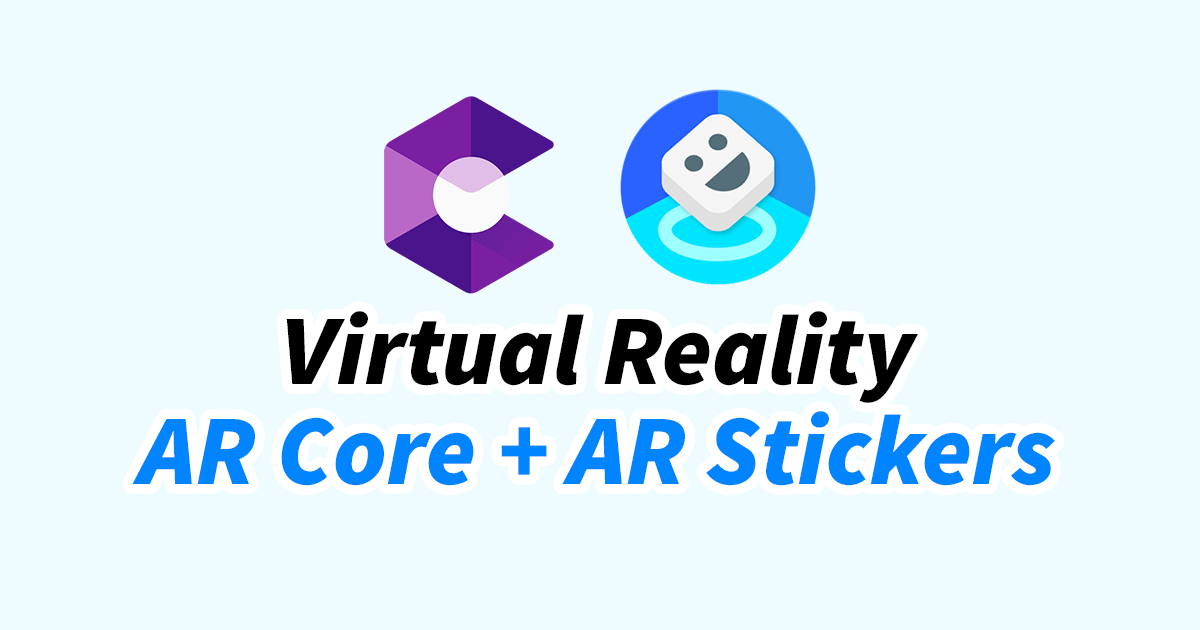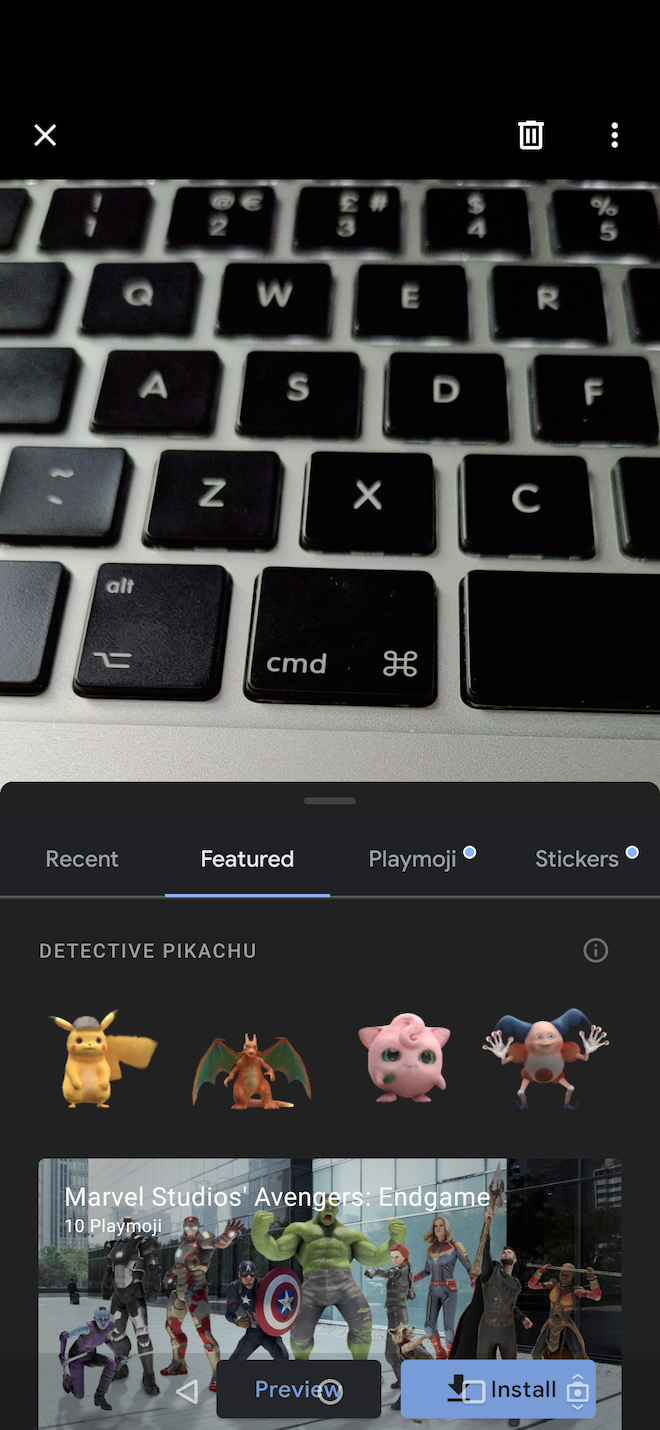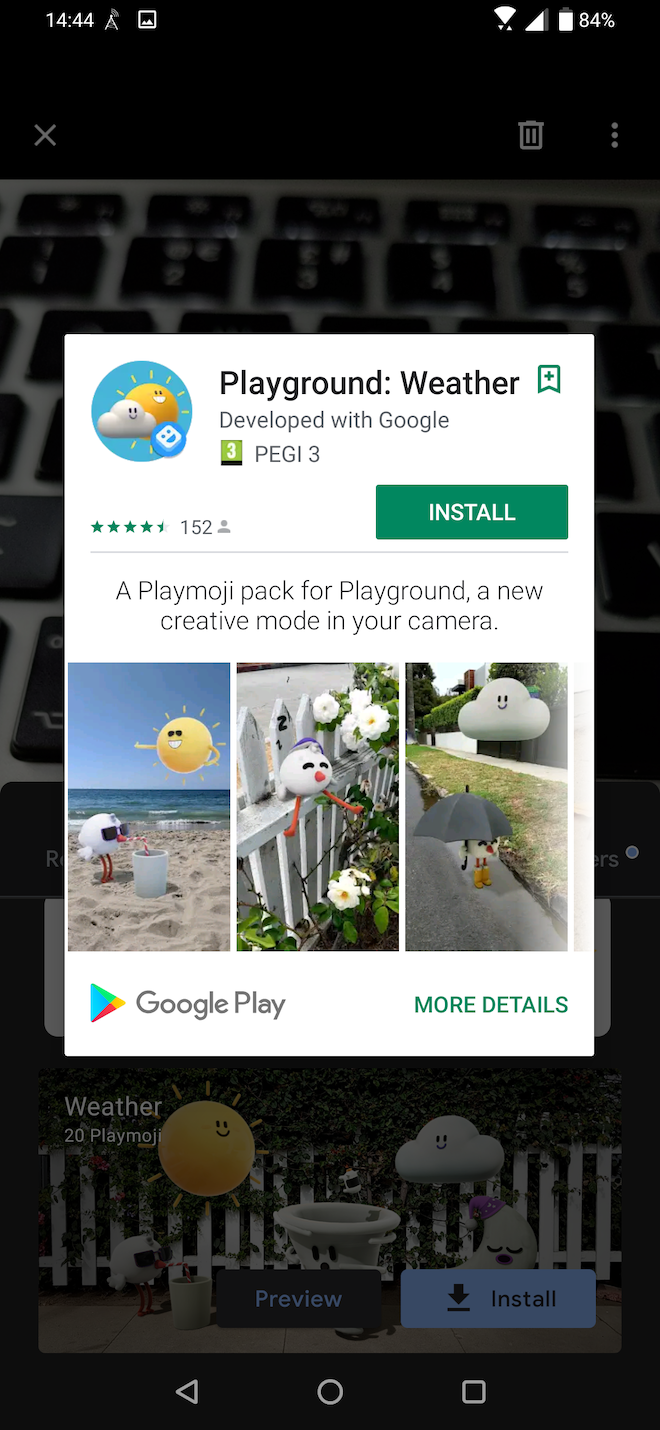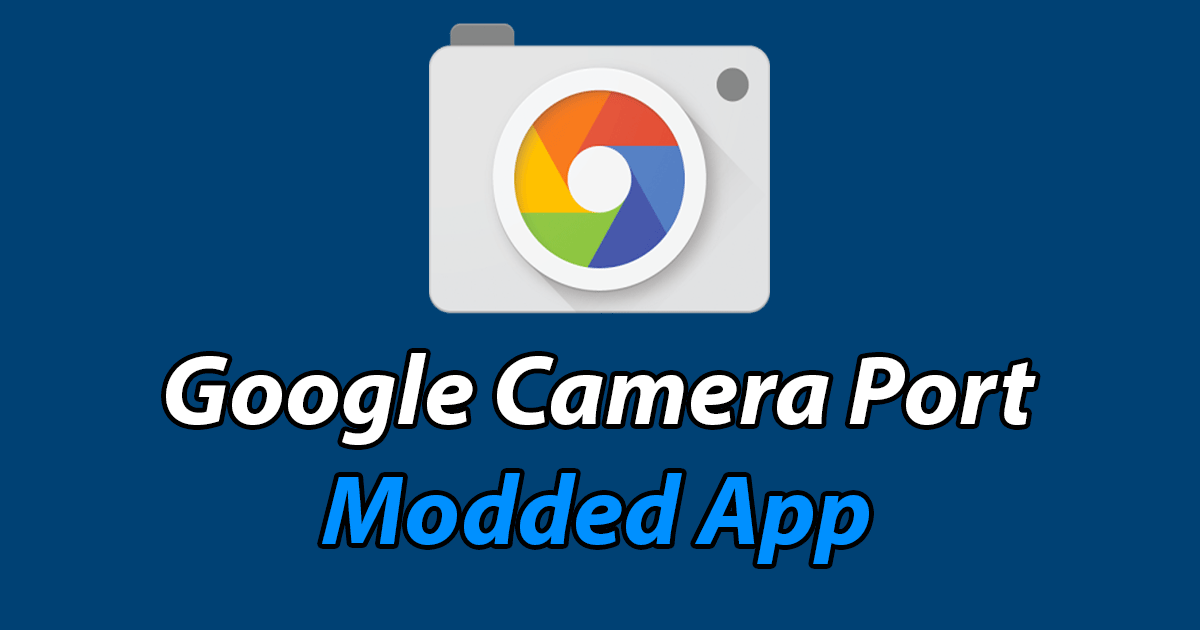ARCore, AR Stickers, and Playground for Unsupported Devices
[ad_1]
Notes:
Table of Contents
How to use:
# Phones with official ARCore support »
Steps for devices officially supported:
1. Install the latest ARCore via Play Store or download the apk file available below.
2. Install the modded Playground (Android 9+) or AR Stickers (Android 8) app available below.
3. Open Google Camera and select “AR Stickers” or “Playground”.
If sticker packs are not available on the Play Store and you don’t want to install them manually, follow the instructions for “unsupported phones”. There are some downsides, read the warnings before going ahead with this.
# Phones without official ARCore support »
Only for phones without official support. These steps require Magisk and can be reverted by disabling or removing the Magisk module:
Warnings:
- This changes our phone’s fingerprint make it appear to be an ARCore supported phone and “unlocks” ARCore on the Play Store.
- It may cause OTA system updates not to appear. If this happens, disable the module when checking for updates.
- This will change the visible security patch date to match the one used by the fingerprint.
Steps:
Start by changing the phone’s fingerprint:
1. Download the module and install it via Magisk Manager: ARCore_Playground_Patcher-v2.1.zip (Pixel 2 fingerprint, Magisk 18+).
2. Reboot your phone.
Now install the apps:
1. Install the latest ARCore via Play Store or download the apk file available below.
2. Install the modded Playground (Android 9+) or AR Stickers (Android 8) app available below.
3. Open Google Camera and select “AR Stickers” or “Playground”.
Notes:
– If you want to use a different fingerprint, follow this guide. For ARCore, the Pixel 2 fingerprint is recommended.
– Magisk module provided by MarcAnt01.
Downloads:
ARCore:
Official ARCore (“Google Play Services for AR” as it’s called now), arm64-v8a variant:
Playground:
For Android 9+ and GCam 5+. How to use:
1. Install the modded Playground app available below.
2. Install the sticker packs you want manually (available on APK Mirror) or from inside Google Camera/Playground.
(old files »)
- Playground_2.7build-2.9.200109006.apk (2020-02-19, 53MB, Android 9+)
- Playground_2.6build-2.8.191105036.apk (2020-01-06, 59MB, Android 9+)
- Playground_2.5build-2.6.190725076.apk (2019-09-07, 54MB, Android 9+)
- Playground_2.4build-2.5.190610046.apk (2019-07-16, 62MB, Android 9+, changelog)
- Playground-2.3build-2.3.190325106.apk (2019-06-14, 39MB, Android 9+, changelog)
- Playground-2.2build-2.3.190325086.apk (2019-04-18, 39MB, Android 9+, changelog)
AR Stickers:
For Android 8 and GCam 5+. Users on Android 9+ should use Playground.
Frequent Questions »
» How to take photos and record videos:
Normal click on the capture button saves a photo. If you click and hold, video recording starts until you remove your finger.
» AR Stickers vs Playground:
Google replaced AR Stickers with Playground. Phones on Android 9+ should use Playground, while phones with Android 8 should use AR Stickers. Both can’t be installed side-by-side.
» 32 bits phones:
They are not supported. Even if some versions of ARCore support 32bit phones, Playground and Sticker packs only work on modern 64bit processors.
» Crashes:
Make sure you have installed the 64bit variant of ARCore. The 32bit one will crash.
If you own a phone without official support, carefully follow the instructions above: if the fingerprint isn’t change, ARCore won’t work and everything that depends on it will fail to work.
» Lag:
Sadly performance on older/mid range processors isn’t very good and you might experience some lag. There’s nothing that can be done to improve this, as it is a resource intensive feature.
» Updates Breaking Playground:
If ARcore updates are causing you problems, just disable software updates for this app in the Play Store app.
» Other AR apps:
Installing ARCore also allows you to run other AR related apps (eg: Google Measure). If they’re not available for your phone via the Play Store, download the apk file from APK Mirror.
If you haven’t used the Magisk module available for “unsupported devices”, try this module: ar-playstore-enabler-v2.zip. Before restarting, clean the Play Store’s app data. This module should “unlock” some AR apps on the Play Store.
Screenshots »
Source link